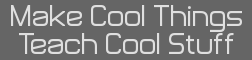- Documenting Keys for TI Scientific Diagnostic Tests
- 05 Nov 2022 12:34:20 pm
- Last edited by TheLastMillennial on 11 Dec 2022 06:14:11 pm; edited 6 times in total
TI scientific calculators have a diagnostics mode which can be accessed by pressing a certain combination. Pressing keys (typically on the left column) may start a self-test. Press [on] to quit most tests. Holding [on]+[clear] may be necessary.
While the self tests available seem to be consistent across models, the keys you press to access each test are not. I'd like to document the keys for each test for each model here. If you have a scientific calculator, please document your findings!
The following are all known possible combinations to get into diagnostics mode:
TI-30Xa
[1]+[2]+[3]+[ab/c] (via calcinfo)
TI-30X S
[2nd]>[0]>[2nd]>[pi]>[on] (via calcinfo)
TI-30X S MultiView
[2nd]>[0]>[2nd]>[delete]>[on] (via TLM)
For a calculator with date code L-0219I it will display
Jt6F54-003 11/07
RSF DWF JIP GVB
TI-30X IIS
[2nd]>[0]>[2nd]>[pi]>[on] (via TLM)
For a calculator with date code C-0112M it will display T452 11/99
Note: There is no contrast test
TI-30X Plus Mathprint
[2nd]>[0]>[2nd]>[delete]>[on] (via Zeroko)
For a calculator with date code L-0820A it will display
TI-30X Plus MP
v1.0.1.21
(c)2018 TEXAS INSTRUMENTS
TI-34 Multiview
[2nd]>[0]>[2nd]>[pi]>[on] (via Reddit)
TI-36X
[1]+[2]+[3]+[ab/c] (via calcinfo)
TI-36X Pro
[2nd]>[0]>[2nd]>[delete]>[on] (via Zeroko)
For a calculator with date code L-0322E it will display JT5CW8-002 11/10
TI-40 College II
[2nd]>[0]>[2nd]>[delete]>[on] (via critor)
For a calculator with date code - it will display T454 11/99
While the self tests available seem to be consistent across models, the keys you press to access each test are not. I'd like to document the keys for each test for each model here. If you have a scientific calculator, please document your findings!
The following are all known possible combinations to get into diagnostics mode:
- [1]+[2]+[3]+[ab/c]
- [2nd]>[0]>[2nd]>[delete]>[on]
- [2nd]>[0]>[2nd]>[pi]>[on]
TI-30Xa
[1]+[2]+[3]+[ab/c] (via calcinfo)
TI-30X S
[2nd]>[0]>[2nd]>[pi]>[on] (via calcinfo)
TI-30X S MultiView
[2nd]>[0]>[2nd]>[delete]>[on] (via TLM)
For a calculator with date code L-0219I it will display
Jt6F54-003 11/07
RSF DWF JIP GVB
TI-30X IIS
[2nd]>[0]>[2nd]>[pi]>[on] (via TLM)
For a calculator with date code C-0112M it will display T452 11/99
Note: There is no contrast test
- [sto->] Repeatedly pressing this button will cycle through different patterns on the display. There appear to be 3 different patterns before it starts looping back through.
- [memvar] This starts a keypad test. Each key has its own code accompanied by a number that counts up for every key pressed (after 99 it rolls around to 00). For example [2nd] displays 17 02
- [x^2] This button will start a slow self screen test. Initially all parts of the display will be black. After 3 seconds, half the screen elements disappear.
- [ln]This will start a test that automatically switches between two screen patterns as fast as possible. It seems to only be halted by holding [on]+[clear].
TI-30X Plus Mathprint
[2nd]>[0]>[2nd]>[delete]>[on] (via Zeroko)
For a calculator with date code L-0820A it will display
TI-30X Plus MP
v1.0.1.21
(c)2018 TEXAS INSTRUMENTS
- [sto->] Repeatedly pressing this button will cycle through different patterns on the display. There appear to be 6 different patterns before it starts looping back through.
- [xyzt] This starts the keypad test. A vertical line will appear on the display. Press each key, row by row, starting with 2nd and ending with enter. Each key will draw a vertical line on the screen. When all lines are filled, the test will quit.
- [x^2] Repeatedly pressing this button will cycle through different contrast levels. There appear to be 16 different levels.
- [x^▫] This will start a test that automatically switches between two screen patterns as fast as possible. It seems to only be halted by holding [on]+[clear].
- [x^▫ 10^▫] This appears to freeze the calculator. I cannot figure out its purpose. [on]+[clear] is required to get the calculator to normal.
TI-34 Multiview
[2nd]>[0]>[2nd]>[pi]>[on] (via Reddit)
TI-36X
[1]+[2]+[3]+[ab/c] (via calcinfo)
TI-36X Pro
[2nd]>[0]>[2nd]>[delete]>[on] (via Zeroko)
For a calculator with date code L-0322E it will display JT5CW8-002 11/10
- [xyzt] Repeatedly pressing this button will cycle through different patterns on the display. There appear to be 6 different patterns before it starts looping back through.
- [x^2] Repeatedly pressing this button will cycle through different contrast levels. There appear to be 16 different levels.
- [e^▫10^▫] This will start a test that automatically switches between two screen patterns as fast as possible. It seems to only be halted by holding [on]+[clear].
- [ln log] This immediately clears the RAM.
- [2nd] Repeatedly pressing this button will toggle the 2nd text on the screen. In this test, you can quit the diagnostics without clearing the RAM.
- [▫/▫] The fraction button will start a keypad test. Each key has a different code. For example [2nd] has the code of 0F 02 0023
TI-40 College II
[2nd]>[0]>[2nd]>[delete]>[on] (via critor)
For a calculator with date code - it will display T454 11/99
- [sto->] Repeatedly pressing this button will cycle through different patterns on the display. There appear to be 3 different patterns before it starts looping back through.
- [memvar] This starts a keypad test. Each key has its own code accompanied by a number that counts up for every key pressed (after 99 it rolls around to 00). For example [2nd] displays 17 02
- [x^2] This button will automatically go though the 3 different patterns.